Performing Additional Miscellaneous Configurations
Various miscellaneous options can be configured for Desktop Work Tracker. The number of concurrent process instances that can be displayed on the agent's Desktop Work Tracker Client can be configured. This is used to avoid situations where the agent has too many instances, and is unable to address each one properly. The maximum number of stop reasons per process can also be configured.
An option to use the activity tracker only allows employees to set their off-desktop activity in the Desktop Work Tracker window (without handling processes). There are also options to specify the maximum and minimum length of the process UID entered by the employee in the Desktop Work Tracker window.
To perform additional miscellaneous configurations :
| 1. | In the Administration module tree, navigate to Desktop Process Monitor > Desktop Work Tracker and select the Misc tab. |
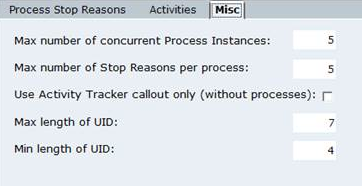
| 2. | In the Max number of concurrent Process Instances field, enter the number of concurrent processes you want to display on the agent's Desktop Work Tracker Client. |
The number of concurrent process instances can also be configured through the Server Console; see System Administration Guide for details.
| 3. | In the Max number of Stop Reasons per process field, enter the maximum number of Stop Reasons allowed per process. |
You can define these reasons in the Manual Processes branch in the Business Logic tab of the Designer.
| 4. | Select the Use Activity Tracker callout only (without processes) checkbox to allow employees to set their off-desktop activity only (and not allow them to handle processes). When this option is selected the Desktop Work Tracker window only includes the option to select an off-desktop activity and does not include any processes. |
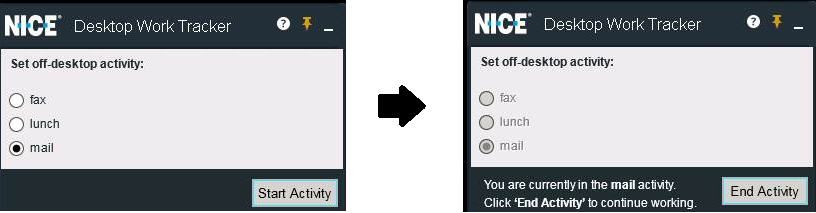
This option is only applied if the client is connected to the Real-Time Server. No Real-Time Designer solution is required. If the client does not connect to the Real-Time Server, this option is not applied, and the behavior is as if this option was unchecked.
| 5. | In the Max length of UID field, enter the maximum length (between 1 and 100) allowed for a new manual process UID (entered in Desktop Work Tracker). |
| 6. | In the Min length of UID field, enter the minimum length (between 1 and 100) allowed for a new manual process UID (entered in Desktop Work Tracker). |
There are no limitations in UID length if the client is not connected to the Real-Time Server.
| 7. | Click Apply to save your changes. |
